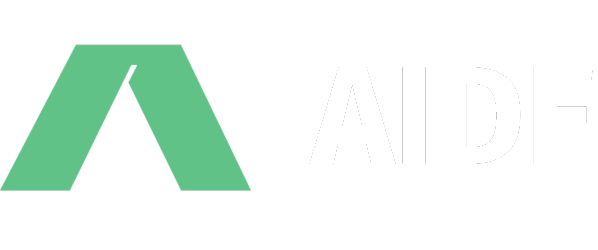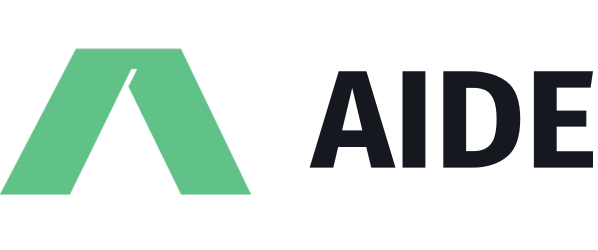Configuring models
Language Model Configuration
Aide comes pre-packaged with a few language model defaults that are always best-in-class, and requires zero configuration at your end to get started. However, if you do wish to use a language model of your choice, or even choose a provider you prefer, you can configure this in Aide.
Quick Model Switching
You can quickly switch between models using:
- Keyboard shortcut:
⌘/Ctrl + K + M - Command palette: Search for “Model Selection: Switch Model”
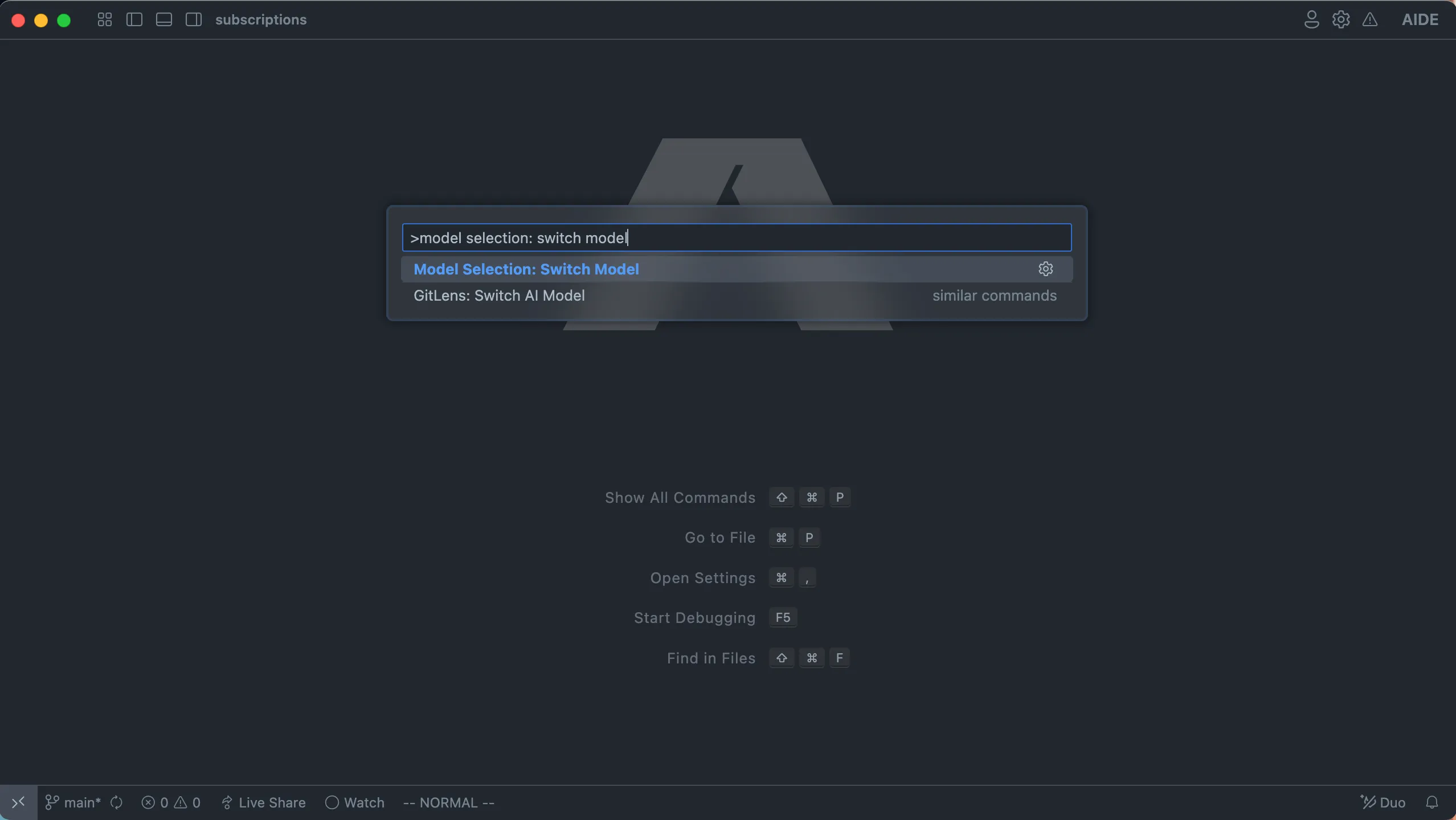
Recommended Models
For hosted solutions:
- Claude Sonnet 3.5 (by Anthropic) is currently the best performing model.
- For self-hosted or OSS models, we recommend Qwen models, which have shown excellent performance across various editor scenarios in our testing.
Provider Setup
Access provider settings by pressing ⌘/Ctrl + Shift + ,. You’ll see a configuration page like this:
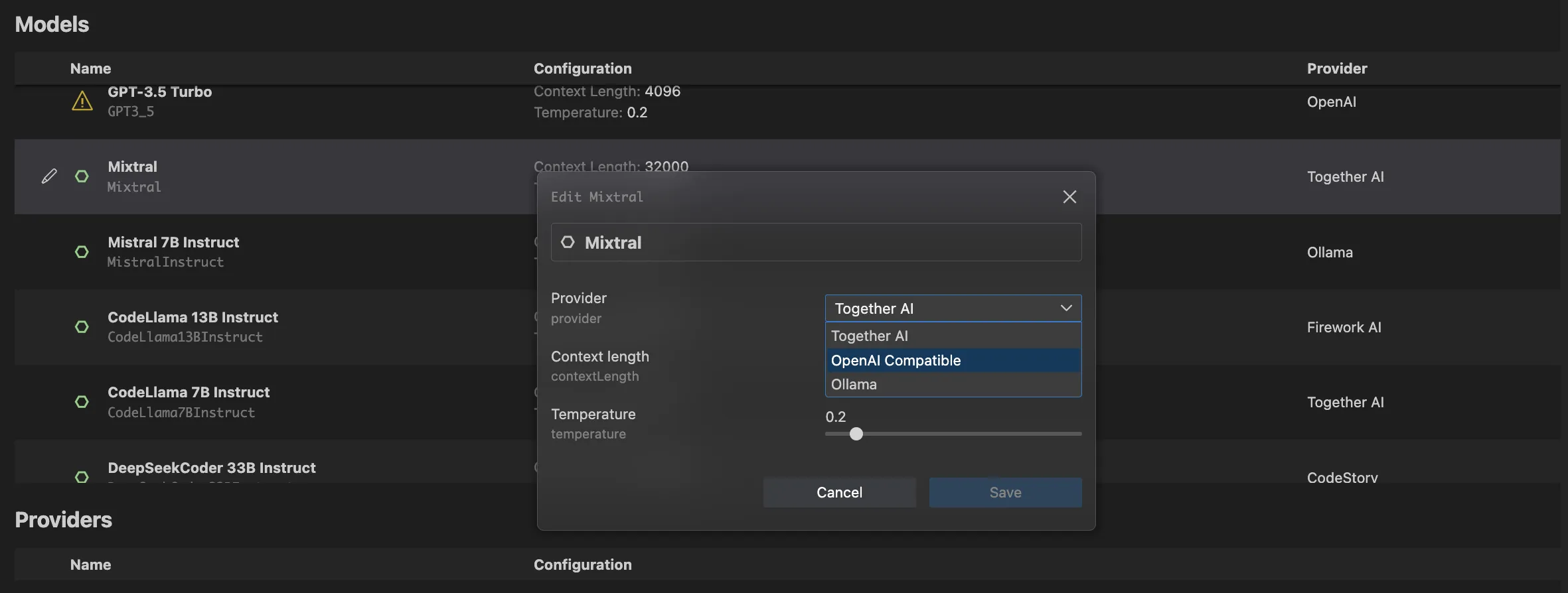
Below are the supported providers and their setup instructions:
Anthropic
- Get your API key from Anthropic’s documentation
- Enter the API key in the Anthropic provider section
OpenAI
- Obtain your API key following OpenAI’s guide
- Optionally set a custom API base URL for private deployments
Azure OpenAI
Required configuration:
- Deployment ID
- API URL
- API Key
TogetherAI
- Create an account and get started using their quickstart guide
- New users receive $25 in free credits to experiment with different models
Ollama
No configuration needed - just ensure Ollama is running in the background.
LMStudio
Configure the local URL if using a custom port for the LMStudio API server.
FireworksAI
- Generate your API key following their quickstart guide
- Known for fast inference speeds - recommended for copilot-style models
Custom Model Configuration
For services like OpenRouter, you can customize model IDs:
- Select any model from the model selection page
- Rename it and update the model ID as needed
Example: Configuring Gemini-2.0-flash model:
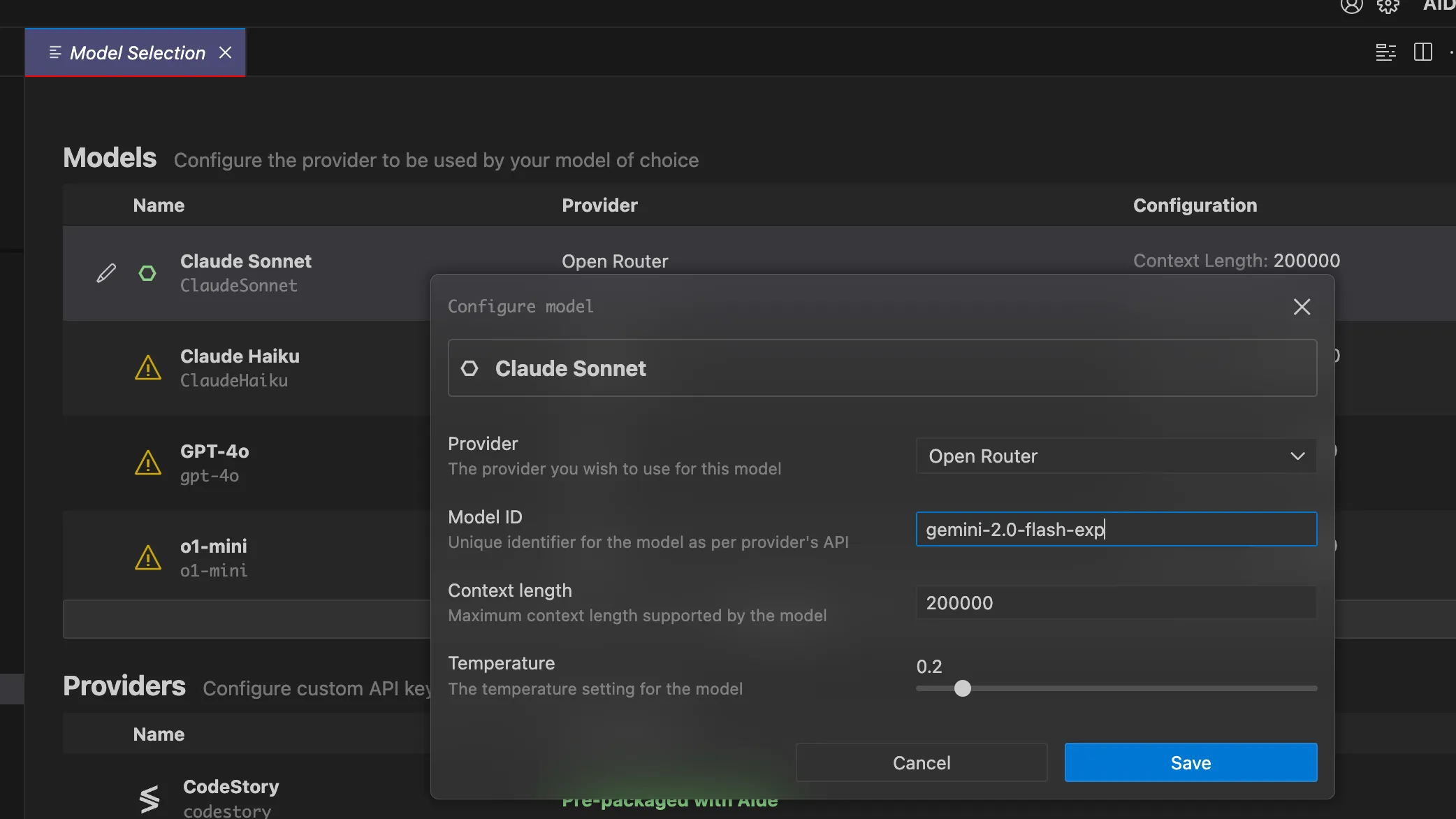
Switching Providers for Models
You can run the same model through different providers:
- Click the edit button next to your model
- Choose your configured provider from the dropdown
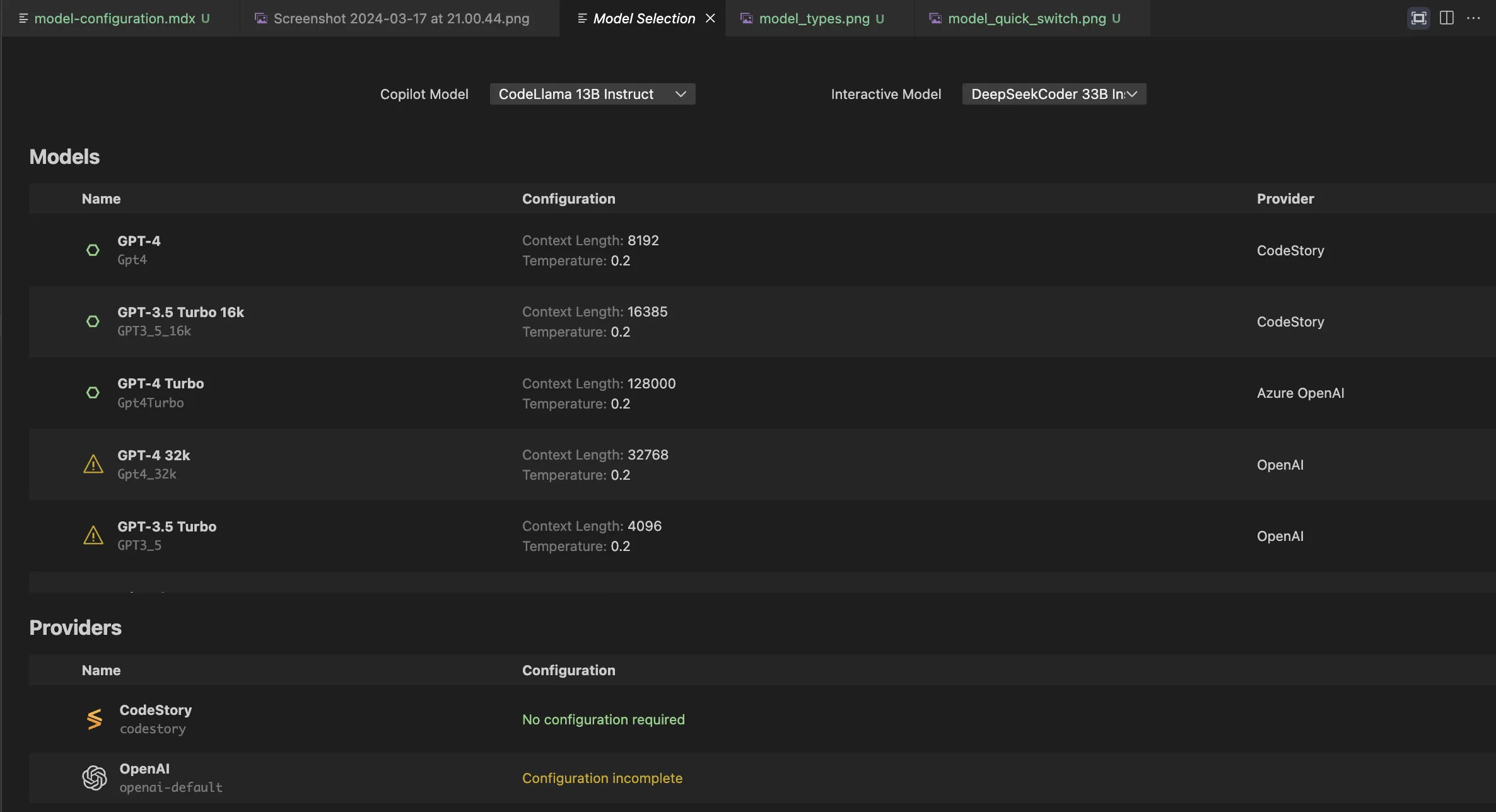
Need help with a provider not listed here? Join our Discord community - we’re happy to add support for your custom infrastructure and help with setup.